Cisco Lightweight Wireless AP Modes
1. Introduction
🔍 Have you ever wondered how a lightweight Access Point (AP) can adapt to different scenarios and serve various purposes in a wireless network?
These APs can operate in several modes, each tailored to a specific function. Some modes are designed to provide connectivity to wireless clients, while others specialize in monitoring or securing the network.
In this lesson, you will explore the different AP operating modes step by step, gaining into their purpose and functionality. By the end, you’ll understand how to choose the right mode for your network. Let’s get started!
2. Local Mode
Local Mode is the default mode for most APs and it’s what you’ll encounter in most deployments. In this mode, the AP sends all client traffic from every WLAN through a CAPWAP tunnel to the Wireless LAN Controller (WLC).
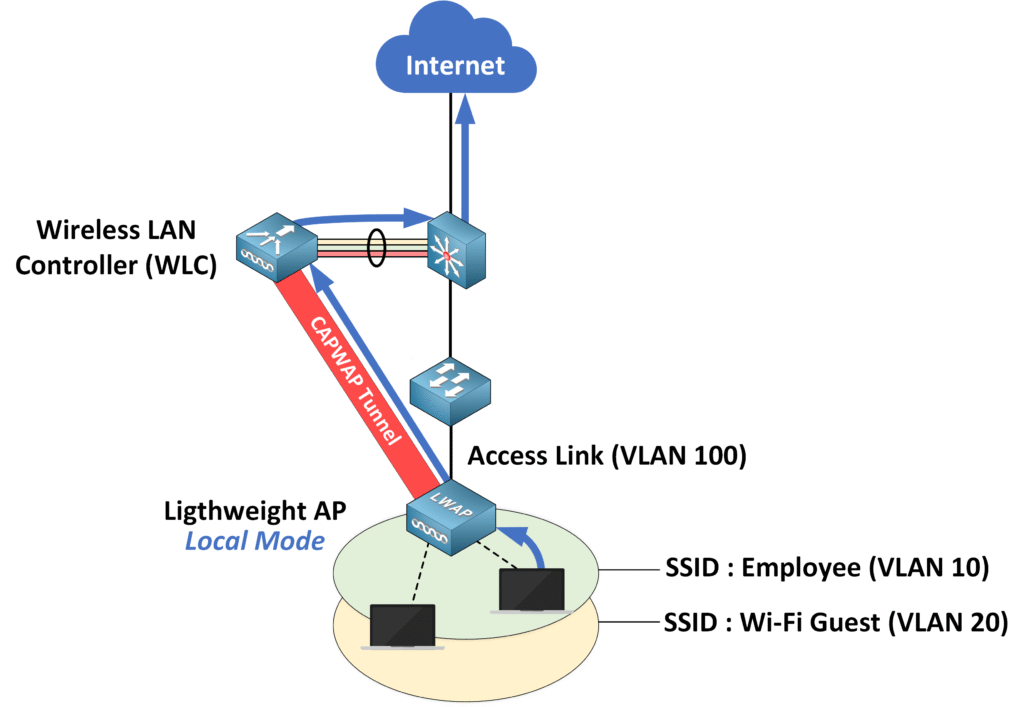
- ✅ The AP can broadcast one or more Basic Service Sets (BSSs), allowing wireless clients to connect.
- ✅ When it’s not handling client traffic, the AP performs tasks like detecting interference, measuring noise levels, identifying rogue devices, and monitoring for IDS (Intrusion Detection System) events.
Think of Local Mode as the “standard” operating mode ensuring traffic management through the WLC while also monitoring the wireless environment.
3. FlexConnect Mode
🔍 Imagine you have a WLC located at your central office, but your APs are deployed at remote sites.

What happens if the WAN link between the AP and WLC goes down? Normally, the CAPWAP tunnel would stop working, and your wireless network could face disruptions.
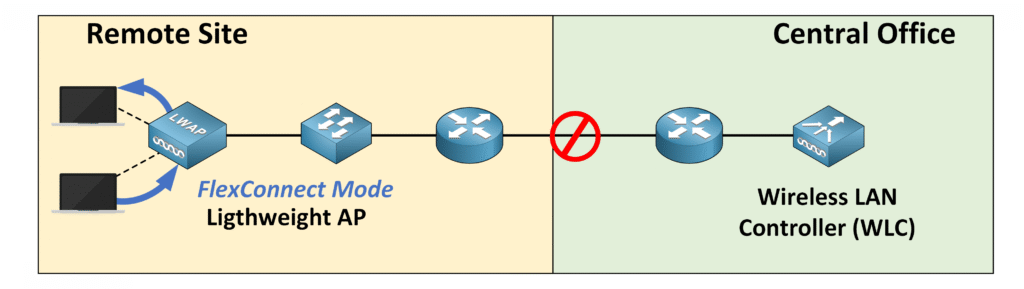
⚠️ This is where FlexConnect Mode becomes invaluable. In this mode, the AP can locally switch traffic even when the CAPWAP tunnel to the WLC is unavailable.
Key Features:
- Ensures uninterrupted service by switching traffic locally during WAN outages.
- Enables APs to handle local VLAN and SSID traffic without WLC dependency.
4. Bridge/Mesh Mode
🔍 Bridge Mode is your go-to solution for creating wireless backhaul links, whether indoors or outdoors. It supports mesh networks, enabling multiple APs to connect wirelessly and extend coverage over large areas.
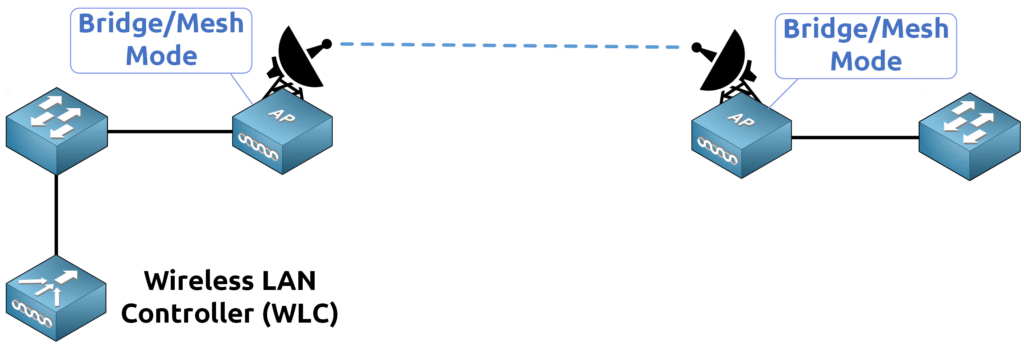
Key Features:
- Ideal for point-to-point or point-to-multipoint links.
- Enables CAPWAP traffic to travel over wireless links instead of wired connections.
This mode is commonly used for outdoor deployments, such as connecting buildings on a campus or providing coverage in remote areas where running cables is impractical.
5. Flex+Bridge Mode
Flex+Bridge Mode is a hybrid that combines the benefits of FlexConnect and Bridge modes. It allows APs to:
- Form mesh networks to extend wireless coverage.
- Switch traffic locally during WLC outages, just like FlexConnect.
This mode is perfect for deployments requiring both extended coverage and reliable local traffic management, such as a large industrial site with challenging terrain.
6. Sniffer Mode
🔍 Need to analyze Wi-Fi traffic in depth? Sniffer Mode dedicates the AP to capturing 802.11 frames on a specific channel. These frames are then sent to tools like Wireshark for detailed analysis.

✅ Key Features:
- Captures all wireless traffic on the selected channel.
- Useful for troubleshooting and in-depth analysis.
For example, if a client is experiencing poor connectivity, you can use Sniffer Mode to capture traffic and identify potential issues, such as interference or misconfigured settings.
7. Monitor Mode
🔍 Monitor Mode transforms your AP into a dedicated wireless sensor. It doesn’t broadcast a BSS for clients but instead focuses entirely on analyzing the wireless environment.
✅ Key Features:
- Performs Radio Resource Management (RRM).
- Detects rogue APs and tracks wireless station activity.
This mode is perfect for organizations that prioritize network security and require constant monitoring of the wireless landscape.
8. Rogue Detector Mode
🔍 When your focus shifts to wired network security, Rogue Detector Mode is the answer. In this mode, the AP disables its radios and listens to wired network traffic to detect suspicious devices.
✅ Key Features:
- Monitors ARP traffic to identify rogue clients and APs.
- Correlates flagged MAC addresses with data from the WLC.
This mode is especially useful in environments where preventing unauthorized access is critical, such as financial institutions or government offices.
9. SE-Connect Mode (Spectrum Expert Connect)
🔍 For advanced RF spectrum analysis, SE-Connect Mode is the tool of choice. It allows you to analyze RF interference in detail using specialized tools like Cisco Spectrum Expert or Chanalyzer.
✅ Key Features:
- Provides detailed RF insights.
- Helps optimize the RF environment for better performance.
This mode is commonly used in high-density deployments, such as stadiums or convention centers, where managing RF interference is crucial.
10. Conclusion
📢 Lightweight APs are versatile, offering a range of modes tailored to different scenarios.
- ✅ Local Mode: The standard mode for client traffic management through the WLC.
- ✅ FlexConnect Mode: Ensures uninterrupted service during WAN outages.
- ✅ Bridge/Mesh Mode: Creates wireless backhaul links for extended coverage.
- ✅ Flex+Bridge Mode: Combines mesh networking with local switching capabilities.
- ✅ Sniffer Mode: Captures Wi-Fi traffic for analysis.
- ✅ Monitor Mode: Acts as a wireless sensor for security and performance monitoring.
- ✅ Rogue Detector Mode: Monitors wired traffic to identify unauthorized devices.
- ✅ SE-Connect Mode: Provides advanced RF analysis for interference management.
Each mode serves a unique purpose, and understanding them will help you configure your network to meet specific needs.
